Tips for a Great User Experience
Site Requirements
We ask you use either Internet Explorer 9 or higher OR Mozilla Firefox 23 or higher to navigate the Minister Renewal Site.
Logging In
To expedite logging in, you can use your AG Accounts credentials by choosing the Sign in with AG Accounts option. If you don’t have your AG Accounts information but would like to use this option, you can retrieve it by clicking the provided link and entering the requested information. You will then be emailed a message with your username and link to reset your password. If you don’t have an AG Accounts account, you will need to choose the Use Easy Start option to set up an account and proceed through the renewal process.
Web Browser Issues
For the best experience, we recommend using the latest version of Internet Explorer or Mozilla Firefox to access and move through the site. If you have problems and are using another Web browser, please try accessing the site with either of these browsers.
Browser Versions
If you experience issues, check to see what version of Internet Explorer or Firefox you are using. This site is intended to be used with Internet Explorer 9 or higher or Firefox 23 or higher. If you are using an older version, go to the browser’s site* to upload the latest edition. To check the version of your Web browser, click Help on the toolbar and choose the About option. The version number will be displayed under or next to the Web browser name.
If problems still persist, perform the tasks listed under the Web browser section you are currently using in order to remove any information that may interfere with the site.
Firefox
In Firefox click History from the menu and choose Clear Recent History.
A dialog box will appear. Make sure Time range to clear is set to Everything and check the following options:
- Cookies
- Cache
- Offline Website Data
Then click Clear Now. You will need to close and reopen Firefox for the changes to take effect.
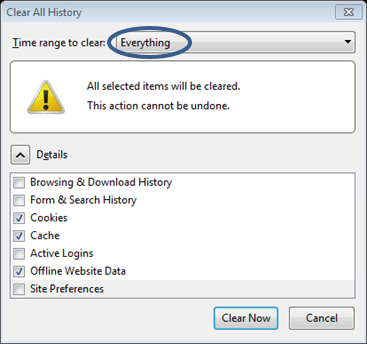
Internet Explorer
In Internet Explorer click Tools from the menu and choose Delete Browsing History .
A dialog box will appear. Make sure Time range to clear is set to Everything and check the following options:
- Temporary Internet Files
- Cookies
- History
- Download History
Then click Delete. You will need to close and reopen Internet Explorer for the changes to take effect.
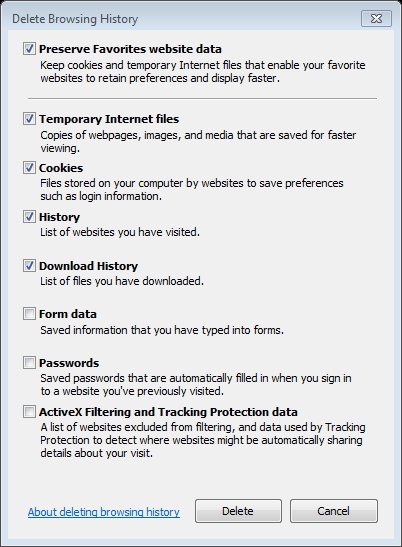
In Internet Explorer you may also try Compatibility View. To do this, click the broken page icon at the top of the screen in the Address bar. The page will refresh and you can try the site again.
If the Compatibility button does not appear in the Address bar, turn on Compatibility View by going to Tools on the menu bar and choosing Compatibility View from the drop down menu.

* Download the latest version of Internet Explorer at http://windows.microsoft.com/en-us/internet-explorer/download-ie Download the latest version of Firefox at https://www.mozilla.org .
** Download the latest version of Adobe Acrobat Reader at http://get.adobe.com/reader.